|
ps2estrt.exe PS/2 E (9533) Starter Disk v1.0 (zipped image)
ps2eutil.exe PS/2 E (9533) Utilities Disk v1.0 (zipped image)
Management utilities, 4-slot PCMCIA adapter drivers, etc.
193-168 IBM PS/2 E (9533), PS/2 14" Energy Saver Color Monitor and 9507 Color Display
193-226 IBM PS/2 E (9533) Models Without a Monitor or Display
193-347 IBM PS/2 E (9533-GBD and DBD) and 340MB Hard Drive Option
xgapatch.com XGA Patch files for 9533 Starter Disk
utte131.exe PCMCIA Device Drivers for 9533
SHS71G1587 IBM PS/2 E (EWS - Type 9533) HMM
9533 Under Linux (From Peter)
9533 Power Supply
9507 Color Display (LCD)
4 Slot PCMCIA Adapter
9533 Planar
J22 Flash Memory Select Jumper
9533 FAQ Tribute
486SLC2 Characteristics
16MB RAM Limit
387SX Math Coprocessor
Memory
Onboard XGA-2
2401 Error with 512MB CF Card
Patch for 9533 XGA-2 Files
Options for Dealing with Pin 9 being plugged in VGA Port
VESA Power Management
Hard Drive
Disk Manager for >528MB
HD Cable
Hard-Drive Power Connector
9533 Supported Bootable Devices
Floppy Drive
Floppy Connector
Removing Floppy Flat-Flex
Reseating Floppy Flat-Flex
Open the Case
Disk / PSU Frame Removal
Mounting Two Hard-Drives
Power Supply Limitations
9533 Planar FRU P/N 10G3966, "SIV EMBED", "LEVEL 9/2/92"
![Front [P]](/other/img/photo.gif)
![Back [P]](/other/img/photo.gif)
Note: Some Model 35 and Model 40 computers use
this planar.
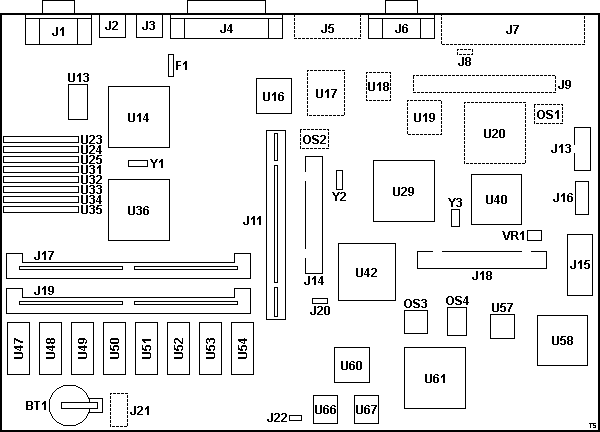
BT1 Battery
F1 Keyboard fuse
J1 HDD15 video connector
J2 Mouse port
J3 Keyboard port
J4 Parallel port
J5 Pads for Serial port
J6 Serial port
J7 Pads for external SCSI
J8 Pads for 3-pin jumper
J9 Pads for 50-pin internal SCSI
J11 Riser slot (ISA)
J13 Front panel connector (P3)
J14 40-pin IDE connector
J15 Power connector P1
J16 Power connector P2
J18 Floppy connector
J17,19 72-pin SIMM sockets
J20 Password-override jumper
J21 Pads 2x4-pin header (LogicLock?)
J22 Flash memory select jumper
OS1,2 Solder pads for osc
OS3 48.0000 MHz osc
|
OS4 50.0000 MHz osc
RN1 Term resistor
U13 32Kx8 SRAM (sprite/attribute buffer)
U14 RAMDAC
U16 8042AH Keyboard controller
U17 Pads for serial port controller?
U18,19,20 Pads for SCSI components
U23-25,31-35 TC524256BZ-10 256Kx4 DRAM
U29 VLSI VL82C306-FC1
U36 50G5725 or 32G6698 XGA-2 controller
U40 486SLC2
U42 80387SX socket
U47-54 HM514280AJ7R 256Kx18, DRAM
U57 TI CF61533FN 64F3110
U58 82077SL Floppy controller
U60 61G3113
U61 OKI M10S0570-021 GA 41G3933
U66,67 flash/EPROM BIOS
VR1 voltage regulator (CPU)
Y1 4.0 MHz xtal (XGA)
Y2 14.31 MHz xtal
Y3 32.768 KHz xtal
|
U13 Sony CXK58257AM-10L or compatible 32Kx8 SRAM (sprite/attribute buffer)
U36 50G5725 or 32G6698 XGA-2 controller - IMS G201 compatible?
J22 Flash Memory Select Jumper (from PS/2 E Technical Reference, thx Daniel Basterfield)
This jumper is used to select whether flash memory or EPROM is accessed
through the ROM addresses. If the jumper is across both pins when the system is
powered on, flash memory is mapped to address hex 000E0000 to 000FFFFF and hex
FFFE0000 to FFFFFFFF. The system is shipped with the jumper installed (flash
memory is selected). If the jumper is removed, the EPROM responds to these
addresses.
Note: Do not change jumper while system is
powered-on; unpredictable operation will occur.
| Pin |
Signal Name |
| 1 |
Select flash memory |
| 2 |
Ground |
PS/2 E (Model 9533) FAQ
Don Hills posted the original PS/2 E (Model 9533) FAQ on CompuServe.
His work provided the base for my adventures with the "Big e".
The PS/2 E (model 9533) system unit has a PS/2 model 35 motherboard. 486SLC2
25/50 MHZ CPU, 4 MB memory soldered in, 2 sockets for IBM PS/2 style SIMMs (2,
4 or 8 MB), to a maximum of 16 MB of total system memory. IDE controller, but
only enough room inside for a laptop 2.5 inch IDE drive. XGA-2 video w/1MB of
VRAM on motherboard. One ISA bus slot, depending on the model it may
contain:
- Nothing
- An IBM ISA Token Ring 16/4 adapter
- An IBM ISA Ethernet adapter
- An IBM 3270 emulation adapter
- A PCMCIA adapter with (4) Type 2 slots (2 in the front, 2 in the rear).
Memory
There are 2 slots for memory that support 2, 4 or 8 MB SIMMs. If the total
of the SIMMs and the onboard 4 MB memory exceeds 16 MB the system will tell you
that only 12MB of the socketed memory is usable. It will work fine no matter if
you have 12MB or 16MB in the sockets.
"Generic" or "industry standard" memory will not work- it must be "PS/2
style" 70 ns parity memory. It uses the same memory as other PS/2s of the same
vintage- if in doubt, ask the supplier for memory for an IBM PS/2 model 56 or
57 or 76 or 77 (8556, 8557, 9556, 9557, 9576, 9577). These were very common
models. I have also used an 8MB SIMM from a 8595.
The system reserves .5KB of memory when BIOS/POST is copied to RAM for
execution in systems with less than 16MB of planar memory. You will have 15.5MB
available when 16MB of memory is installed.
Hard-Disk Drives
It'll accept any 2.5 inch IDE laptop drive, provided it is not too "high"
(thick), as it has to fit under the diskette drive. I think the drives come in
2 common heights - 12 mm and 17 mm - and the space available is only about 15
mm high.
Disk Manager for >528MB
If the drive is over 512 MB you will also need "Disk Manager" or "EZdrive"
or similar software in order to be able to access more than 512 MB of the
drive. (The PS/2 E does not have "large disk" or "LBA" support in BIOS. Disk Manager
is used for IBM IDE hard disk drives)
Hard-Drive Cable
The 39G6566 cable has the right power tap-off. Laptop IDE drives have the
power wires on the same plug as the signal cable, but the 9533 is "desktop" IDE
where the power is separate. The IBM cable splits out the power wires to
a special connector from the power supply. The stock IBM drives can be found
here IBM H2172-A2 (172MB), H2258-A3 (258MB) &
H2344-A4 (344MB)
Hard-Drive Power Connector
70107-0002
SL Wire-to-Wire Crimp Housing, Single Row, Ver A, 3 Circuits Drawing
70021
SL Crimp Terminal - Options, reel or bag, Gold, Tin, Nickel over Tin, or unplated...
Wire sizes vary! 22-24, 24-30, or 32-36 AWG.
9533 Supported Bootable Devices
Michal Necasek writes:
Why didn’t anyone tell me that the 9533 can boot off PCMCIA hard
disks (which means CF in my case)? That’s a very useful feature...
"Plug-n-Play introduces four PCMCIA slots with electronic lock and unlock
utilities, RIPL and booting support"
Buried near the bottom of the announcement letter is a list of bootable devices.
- Solid state file
- PCMCIA Hard Drive
- IBM PCMCIA Token-Ring Adapter -- RIPL (0933462)
- 1.44MB Diskette Drive (32G3090)
- 120MB Hard Drive (32G3125).
Floppy Drive
The BIOS DOES have support for the 2.88MB floppy. IBM Thinkpad 720 diskette
drive. The 1.44MB floppy is a Teac FD-05HG-263-U or IBM Part 1619640.
Floppy Connector
You can't build one, it's a ribbon printed circuit IBM P/N 39G6564.
Removing Floppy Flat-Flex
Notice the off-white piece at the rear edge of the floppy. It actually works
as a wedge. To release the flat-flex, use a small screwdriver to carefully work
up that off-white piece from the black base. Go slow. The piece is a captive
part, and only pry it up about 1/10th of an inch. Just enough to free the
flat-flex. (OK, maybe 1/8th of an inch)
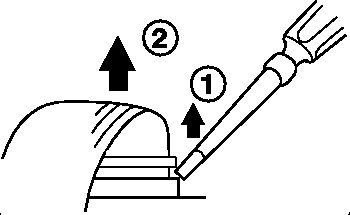
Reseating Floppy Flat-Flex
Now with the flat-flex loose, carefully seat it square in the socket. While
still maintaining downward pressure on it, push the wedge down until it seats
on the black base. That's it.
Note: I had a strange problem with my floppy.
Tried reseating the flat-flex, no go. I was turning it over, looking for model
numbers, when I heard something rattle. Turns out somebody had stuck a safety
pin in the floppy. So if small children have been in the area, just remember
they like to stick small objects in anything with a door. VCRs, Tape decks,
Sewing Machines, Computers...
Power Restrictions (from Don Hills)
I installed a Sound Blaster 16 SCSI adapter. The CDROM drive cable ran out
of the back of the case to the drive, which I put in an external box with its
own power supply. It sits on top of the PS/2 E. Note that the internal power
supply in the PS/2 E is 24 Watts. I had to disable the internal speaker
amplifiers on the sound card, it was hanging the machine when loud sounds were
played. I now use external amplified speakers. Most recent sound cards no
longer have internal amplifiers anyway- people prefer external amplifiers to
get more power, and control over volume/bass/treble etc.
Display Adapter
The planar video is XGA-2, for DOS/Windows you will need the XGA device
driver diskette (latest version is V2.12.)
2401 Error with 512MB CF Card (from Michal Necasek)
I replaced the flaky hard disk with a CF card. The CF card works (kind of)
but now I get error 2401 on every boot together with nice corrupted display
output. I don’t know why anything should happen to the XGA because the drives
are in the other corner of the board, and I didn’t take out the PCMCIA card
(and video was working fine after I put it back). Sigh.
The CF card works, and if the display isn’t so corrupted that I couldn’t
see, I can boot from the CF card. Except the drive can’t be written to. Any
idea? Not that it matters much because unless the onboard XGA-2 starts working
again, I can’t do much with this 9533.
It looks like bad video memory — solid video signal but garbage on the
screen in both text and graphics modes. Definitely not a problem with monitor
or cable. I already snapped off a pin on a VGA cable, had this problem before
with some PowerPC equipment. No issue there, that cable was already working
with the 9533 before I started messing with it.
Resolution: I started pulling things out. It’s completely
ridiculous but the 512M CF card I used was causing the 2401 errors. Plugged in
a 128M CF card, no more video problems, storage works too.
XGA-2 Patch
xgapatch.com XGA Patch files for 9533 Starter Disk
To use the XGAPATCH.COM, make sure that it's on the same floppy or in the
same directory that the Starter Diskette files are on. Run XGAPATCH, and it
searches for and automatically "patches" two files for you. That's it...
>Yes - but the XGA-2 driver with Winblowz is for the MCA-version only.
The 9533 has ISA XGA-2 and it seems it does not work very well together. I'd
managed to get it going under Win95 IIRC... I deleted the Wincrap from it and
installed Linux ...
From Don Hills (looks to be a long thread):
It has a
problem under OS/2 as well, specifically in motion video. On Micro Channel
(such as 9556), the bus is fast enough for OS/2 to use the 64 KB window below
the 1 MB line to push video data to the adapter. On ISA such as the 9533, it
won't work unless you remove 4 MB of memory to allow the XGA-2 to use the 1 MB
window between 14 and 15 MB. Without it, you just get a black video window with
no error.
(XGA-2 has 3 "apertures" or direct video buffer access paths: a 64 KB
"movable" window below the 1 MB line, a 1 MB aperture below the 16 MB line, and
a 4 MB aperture just below the 4 GB line (when in a 32-bit addressing
system).
As for hard disk noise, the APM for DOS and OS/2 works fine.
Options for Dealing with Pin 9 in VGA Port Being Plugged
I was assembling my neat-o DOS based EPROM Programming system with a sweet
19" HP LCD monitor, an EMP-20 programmer, and a 9533. Time to attach the HDD15
male connector to the 9533's female HDD15 connector... Doink... Doink...
Doink...
Huh? Using my super human X-Ray vision, I perceived that Pin 9 in the 9533's
HDD15 port was plugged. IBM loved to do things to irritate me... Other IBM
video adapters and planar-based video share this annoying feature.
I broke into my war reserves and couldn't come up with a special pin 9-less
VGA cable... I did have a few pin 9-less VGA extender cables, but they were
M-F, not the needed M-M.
Option 1: Grab a drill and a drill bit in the #60 - #65 wire size.
You don't need a lot of pressure, a light pressure and you will feel it
touching the pin 9 connector when it punches through. Use a slow speed.
Note: A 1/16" drill bit works as well...
Option 2: Clip off pins in VGA cable
Rick Ekblaw opines:
The usual "trick" is to take a standard VGA extension cable
(male/female) and clip off the pins that you don't want on the male end to
create an "adapter" that allows you plug "modern" flat panels or CRTs with
15-pin VGA cables into the older PS/2s, RS/6000s, and other items with
"blocked" VGA ports...
VESA Power Management
This is a technique proposed to the VESA for adoption as an industry
standard. It involves the system unit or graphics adapter card to which
the display is connected. The stages towards shutdown are controlled by
the state of the H and V sync lines on the incoming video signal as
follows:
| Step |
H-SYNC |
V-SYNC |
Display Status |
VESA Status |
| 1 |
Active |
Active |
Normal Operation |
On |
| 2 |
Inactive |
Active |
Video - Instant Restart |
Off - Standby |
| 3 |
Active |
Inactive |
Video & Scans - Instant Restart |
Off - Suspend |
| 4 |
Inactive |
Inactive |
Only Micro active - Delayed Restart |
Off |
At step 3, power consumption is reduced below 30 watts.
At step 4, power consumption is reduced below 8 watts.
Opening the 9533
Hopefully, it's unlocked. Who has a key? Open the front cover. See the white
latch in the center? (under the black cover latch). Pull up on the white catch
while pushing it back (latch is mounted to the frame). Push forward on the case
while pushing back on the latch.
Do NOT try to pry the case open at the back! You do
NOT need any tools to open the case!
Disk / PSU Frame Removal
Look at the rear of the case. There is one standard screw to the upper left
of the power socket. Unscrew it. Now you can lift the front of the mount up,
but don't remove it just yet!
First, disconnect the floppy flat-flex cable. See
HERE.
Tip the front of the mount, then pull the HD cable out of the planar.
Look at the left side of the mount. All sorts of cables, eh? The main power
leads go into a black connector. Notice it has tabs at each end. Squeeze those
tabs inward while pulling the entire connector up. May have to wiggle it some.
Also, pulling the mount towards the left side gives you more room to grab the
power cables...
Next, there is a white power connector to the left. I just grabbed the wires
and pulled straight up. Crude, but it works.
Mounting Two Hard-Drives (Andrew Daugherty)
Here's a brief description:
- There are a couple of "rails" on the bracket attached to the power supply,
I cut the left one down about 1/2 inch to make room for the cables.
- I moved the floppy down to where the HDD was and attached it from the
bottom instead of the sides.
- I put the two HDD's on top of the floppy, rotated 90 degrees from original
disk mounting orientation. They are positioned PCBs facing up and connectors
pointing to the ISA slot.
- I used a generic IDE cable plus two 2.5-inch to 3.5-inch adapters (the kind
that let you use 2.5-inch disks in a desktop machine) and a power splitter to
get one power plug for both disks. I wired this up to the connection from the
PSU.
- I cut off some of the aluminum "fingers" on the inside of the cover to
allow access to the floppy in its new lower position.
- Best of all, I left the old FD mounting holes, so I can still go back to
the old configuration if I wanted to.
- The PSU seems more than capable of supplying power to the 486, XGA/2, FD,
two HDs, and a PCMCIA NIC and modem.
Accessories
Adjustable Floor Stand Accessory (P/N 91F1028)
|