|
@DFE5.ADF IBM Ultimedia Audio Adapter (by Ryan Alswede)
194-242 Ultimedia Audio Adapter for RS/6000
cwos2171.zip Crystal OS/2
Driver v 1.71 for Warp 3 / 4 (incl. Win/OS2)
spkrdd22.zip IBM MMPM/2 Speaker
Driver Ver 1.1, OS2.0 and up.
Ultimedia NT Packet Driver (driver info HERE)
Installation instructions edited by Tom Weber (?): German version, English version
Ultimedia Audio
Ultimedia on NT4 SP6a
Specifications
Struggles for ADF
Driver Info and Installation
ADF Sections
Ultimedia Adapter
5.000 MHz xtal Y1: FRU P/N 88G2774, P/N 11H5693
![Front (11H5693) [P]](/other/img/photo.gif)
![Back (11H5693) [P]](/other/img/photo.gif)
![Bracket (11H5693) [P]](/other/img/photo.gif) (photos by "limsup")
(photos by "limsup")
1.8432 MHz xtal Y1: FRU P/N 39H8179, P/N 11H7636
![Front (11H7636) [P]](/other/img/photo.gif)
![Back (11H7636) [P]](/other/img/photo.gif)
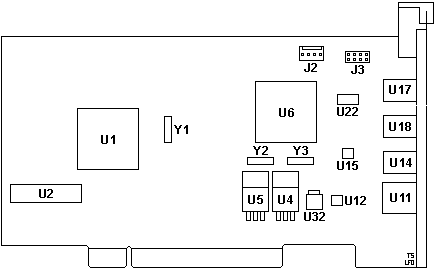
J2 4-pin connector
J3 8-pin header
U1 SMC MCI94C18ALJ µCIC MCA iface
U2 N82LS135N 256x8 PROM
U4 7808CT +8 V regulator
U5 7908CT -8 V regulator
U6 Crystal CS4231A-KL Audio codec
U11 Headphones jack
U12 TDA7050 Power amp.
|
U14 Output jack
U15 TL082AC Dual op-amp
U17 Microphone jack
U18 Input jack
U22 TL084AC Quad op-amp
U32 78M05 +5 V regulator
Y1 1.8432 or 5.000 MHz xtal (U1)
Y2 24.576 MHz xtal (U6)
Y3 16.9344 MHz xtal (U6)
|
U2
N82LS135N 256x8 PROM - 11H5699 or
11H7637; What for? ROM-based logic? And what's the difference between the two
P/Ns?
Y1 1.8432 or 5.000 MHz xtal (U1). The
MCI94C18A datasheet says:
"Scaling down the value of the clock will scale down the Wait State Generation
circuitry if it was programmed for two clocks or more. The DMA protection
timeout and the timer interrupt period are also affected by the scaling of the
Clock. Using a frequency of less than 20 MHz can be useful in cases where a
large number of wait states are required, or in cases where the timer interrupt
and timer output have very specific requirements."
Important: Adapters FRU P/N 88G2774, P/N 11H5693
with a 5.000 MHz xtal Y1 may not work in some faster machines (i.e. PS/2 Model
77, 90 & 9595). Thx Ryan!
Ultimedia on NT4 SP6a
Installation instructions from Ryan Alswede (included in the
driver package):
Note: Comments starting with "Tom" are from Tom
Weber (slightly edited). "Ed." comments are from Louis Ohland.
Remove any NT SNDSYS/SNDSYS32 Devices Boot your computer into
windows NT 4.0, delete sndsys.sys and sndsys32.dll and remove any devices from
the machine or Windows using these files. (I doubt there are any but we don't
want conflicts)
Tom: Deletion is not necessary because the OS
prompts whether the existing files should be overwritten. Also if you haven't
added the multimedia NT components you can add them by using your NT
CD. Add the ADF "@DFE5.ADF"
file to your machine's Reference Diskette
Ed.: If system supports "Copy an Options
Diskette", copy ADF to system / convenience partition BEFORE adding card. Quite
frustrating dropping in a new adapter, then finding out that the ADF can't be
read from the floppy. Shut Down System, Install Ultimedia Shut down your system and add
your DFE5 IBM Ultimedia Card.
Ed.: IBM would suggest that you also unplug your
system. System Programs Adapter Settings Boot, go into system programs,
and set adapter to the following: Critical!
Slot x - "IBM Ultimedia Audio Adapter"
"Adapter Record DMA Level Select - "DMA Level 3".
"Adapter Enable / Disable Channel Burst" - "Disable Channel Burst" (See ADF section)
"Adapter I/O Address Range" - your choice! "I/O Ports 500-50F"
"Adapter Interrupt Level" - "IRQ 9" (Tom: other IRQs not supported yet!)
"Adapter Playback DMA Level Select" - "DMA Level 1"
"Adapter Fairness Select" - "Disabled"
"Adapter Enable / Disable" - "Ultimedia Adapter Enabled"
For upcoming use NOTE DOWN your choice of playback-DMA and I/O-address,
precisely: its starting address (e.g. "500")!
Tom: Not an issue if wrong because the OS
checks, changes, and informs you when necessary.
Ed.: Though system programs will identify any
conflict in adapter settings, there is hell to pay if you set up the resources
differently under NT4! ALWAYS CHECK For Resource Conflicts! Look for an asterix in
system programs next to the resource to detect any conflicts. Manually adjust
all conflicting device settings properly!
Ed.: As of this time, the Ultimedia does not
have much flexibility in resources, so if there is a conflict, try adjusting
the settings for the other adapter / device that has the conflict. Reboot if you can and login to your windows NT machine you are
half way there. Add NT Ultimedia Drivers Go to Start > Settings > Control
Panel > Multimedia > Devices > Add > Unlisted ... Driver >
Browse > [path to files] > Ultimedia... > Windows Control Panel > Multimedia Devices Click on the radio
buttons to match the resources you chose (and noted) in Reference Disk Setup:
Choose playback-DMA, I/O-start-address and interrupt 9
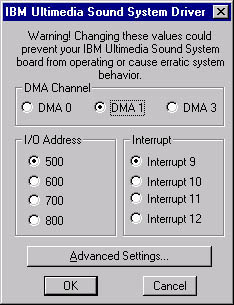
|
DMA Channel - Adapter Playback DMA (DMA 1)
I/O Address - same as in System Programs
Interrupt - Interrupt 9
Record DMA Level is not in the Properties. You didn't miss it.
|
"Advanced Settings"
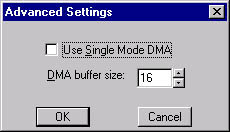
|
Max. buffer to 64K
Checking the "Use Single DMA" is up to you, the driver doesn't support
duplex transfers so it really doesn't have much effect - if at all.
|
Ed.: Do not mix up the DMA Levels between the
System Programs and NT Control Panel! I wanted to reverse the DMA levels inside
system programs, then do the same under NT4. NT black screened. Had to power
cycle to get into system programs and reset. Click OK twice. Under Windows NT drivers are dynamically loaded so you don't have to
restart if you don't want to - although the text popping up alleges so. If it doesn't work and you are SURE you didn't do anything wrong,
Email Us with
your questions or bug reports (please include system specs).
Specifications
Supported Functions
- Audio Formats Supported
- PCM: 8-bit unsigned, 16-bit 2's complement in big or little endian format
- Mu-Law: 8-bit companded
- A-Law: 8-bit companded
- IMA ADPCM: 4-bit
- Supported Sampling Rates (KHz)
- 5.51, 6.62, 8.0, 9.6, 11.025, 16.0, 18.9, 22.05, 27.42, 32.0, 33.075, 37.8,
44.1, 48.0
- Audio Mixing supported from PLAY, AUX1, Line Input, and Left Mic Input.
- Simultaneous Play and Record may be done at same sampling rate but the format
selection of each (including stereo or mono modes) may be different.
- External Connections
- L/R Mic Input
- L/R Line Input
- L/R Line Output
- L/R Headphone Output
- Internal Connections
- Left or Right AUX1 (connection from CD-ROMs via cable.)
- System Interface
- Two DMA channels
- 16-bit addressing, no parity
- 8-bit data, no parity
- Cabling
- Internal audio connector cable for connection to CD-ROMs
- Programming Interface
- Ultimedia Services 1.2, or later, has device driver, API, and GUIs to support
adapter
Input Parameters
- Maximum Sampling Rate: 48 KHz
- Input Channel Bandwidth: 10 Hz - 20 KHz
- Dynamic Range: 16 bits
- Signal to Noise Ratio: 78 dB typical
- Line Level Input Impedance: 15 KΩ typical
- Microphone Input Impedance: 3.5 KΩ typical
- Microphone Gain: 32 dB typical
Output Parameters
- Output Sampling Rate: 48 KHz
- Output Channel Bandwidth: 10 Hz - 20 KHz
- Signal to Noise Ratio: 78 dB typical
- Dynamic Range: 16 bits
- Line Level Drive: 10 KΩ minimum
- Line Level Voltage: 2 V RMS typical
- Headphones Drive: 1.5 V RMS at 32 Ω typical
- Speaker Output: Connects to MCA Audio Summing Node
Connector Type
- Line out: 3.5 mm (1/8-inch) jack
- Headphone: 3.5 mm (1/8-inch) jack
- MIC in: 3.5 mm (1/8-inch) jack
- Line in: 3.5 mm (1/8-inch) jack
Strategic Architectures
The Ultimedia is a codec only based adapter that offers the advantage of
quick, cost effective software upgrades to enhance function and performance
versus hardware modifications or additional cards. The Ultimedia design
eliminates extraneous audio hardware support requirements beyond the codec
chip. The codec chip provides for data conversion between the analog audio
signals and standard digital audio formats.
Struggles for ADF
Ryan Alswede managed to beat this out of the card:
Ultimedia Sound Card
bus_io_address 0x0100
bus_intr_level 10
intr_priority 2
play_dma_level 9
cap_dma_level 10
dma_bus_mem 0xE00000
play_time 3
cap_time 1
request buffer 50
location 00-04
parent bus0
connection address 4
(The card is in slot 4 in the machine which is the last MCA slot)
Driver Info and Installation
(by Ryan Alswede, original archived HERE)
Ryan Alswede created the ADF file for use with IBM PS/2 computers. Any
complaints, let us know!
Windows NT drivers - Download the sndsys.zip
archive. Unzip and follow the "read me" text file to install.
IBM AIX - AIX includes the object driver file in AIX 4.2.3 or higher
versions. It can be downloaded from IBM or the AIX 4.2.3 CD #1.
Special thanks to the PS/2 Newsgroup members who helped Ryan finish this
project!
ADF Sections (@DFE5.ADF ver 3.3)
Adapter Record DMA Level Select DMA
level used for audio recording must be different from
other adapters AND must be different from Adapter
Playback DMA Level
<"DMA Level 3" POS[0]=XXX0011Xb arb 3
"DMA Level 1" POS[0]=XXX0001Xb arb 1
"DMA Level 0" POS[0]=XXX0000Xb arb 0
Adapter Enable / Disable Channel Burst
This enables or disables channel burst mode. Recommended setting is enabled.
Allows the adapter to use a burst-mode where it can have complete control of
the DMA channel for up to 12 ms
<"Enabled Channel Burst "POS[0]=XX1XXXXXb>
"Disabled Channel Burst" POS[0]=XX0XXXXXb
Adapter I/O Address Range selects I/O
address used by the adapter. No default as long as the range does not conflict
with another adapter.
"I/O Ports 500-50F" POS[1]=00000101b io 0500h-050Fh
"I/O Ports 600-60F" POS[1]=00000110b io 0600h-060Fh
"I/O Ports 700-70F" POS[1]=00000111b io 0700h-070Fh
"I/O Ports 800-80F" POS[1]=00001000b io 0800h-080Fh
Adapter Interrupt Level Enables the IRQ
that will be used by the adapter. IRQ9 is default.
<"IRQ 9 " POS[2]=00000000b int 9d>
"IRQ 10" POS[2]=00000001b int 10d
"IRQ 11" POS[2]=00000010b int 11d
"IRQ 12" POS[2]=00000011b int 12d
Adapter Playback DMA Level Select
selects DMA level used for audio playback must be
different from other adapters AND must be different
from Adapter Record DMA Level!
<"DMA Level 1" POS[3]=XXXX0001b arb 1>
"DMA Level 3" POS[3]=XXXX0011b arb 3
Adapter Fairness Select Enables or
disables MicroChannel Fairness feature. Recommended setting is disabled. If
'Fairness' is enabled, the Ultimedia Adapter will not compete for the channel
during the next arbitration phase if it is currently in control of the
channel.
This allows other installed adapters to obtain the channel in the
next sequence based on each adapter's assigned priority level. When 'Fairness'
is disabled, the adapter will compete for every arbitration phase and will
obtain more than its fair share of channel usage but allows for smoother audio
play back."
Ed.: Enable for slower systems.
<"Disabled" POS[3]=XXX0XXXXb>
"Enabled" POS[3]=XXX1XXXXb
Adapter Enable / Disable
This option enables or disables the adapter.
<"Ultimedia Adapter Enabled " POS[0]=XXXXXXX1b>
"Ultimedia Adapter Disabled" POS[0]=XXXXXXX0b
|